If you are using our channel manager, please set the channel manager provider in your Expedia account to Channex.io.
You can contact your support team or Market manager in Expedia if you need support.
We also gathered some screenshots to help.
Log into your Expedia account and in the left menu bar select Rooms and Rates.
From there choose Connectivity settings.
Please choose Channex.io if you will be using our channel manager. You will want to make sure you have a 2-way connection enabled.
(right click on images to enlarge)
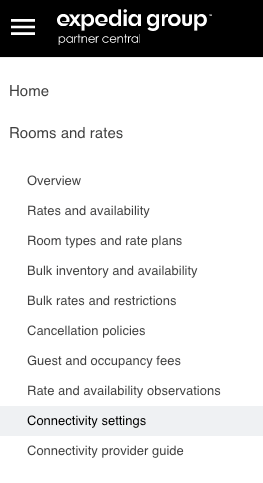
Expedia will probably ask for a verification to approve the connection, then you can continue.
Click on the Edit button on the right:

Type in the channel manager name into both spaces:

And confirm the connection.
In case you already have an existing connection active with a different channel manager, please disconnect that first, and then connect with Channex.io as described above.
It is important that your room and rate setup matches what you have in your PMS so we can proceed. You need identical rooms and rate(s) in the OTA extranet for each room rate that you are connecting through channel manager to PMS. The setup exactly the same in the PMS and OTA to ensure the correct connection.
If you have not created all of the rooms or rates on both sides, we suggest that you modify your setup before you connect the channel manager. We cannot start the process until your setup is equal between PMS and all channels.
Let us know if you need any help!
Was this article helpful?
That’s Great!
Thank you for your feedback
Sorry! We couldn't be helpful
Thank you for your feedback
Feedback sent
We appreciate your effort and will try to fix the article