Navigate to Inventory and select Cancellation Policy.
We provide a default policy for all new accounts that you need to modify to your own before going live with the system.
Most properties have at least 2 cancellation policies;
The default one that is usually a flexible policy with anywhere from 72-24 hours free cancellation and a Non refundable policy.
TABLE OF CONTENTS
- Edit Cancellation Policy
- Creating New Non Refundable Cancellation Policy
- Why different cancelation policies matter
- Next Page
Edit Cancellation Policy
Click on the pencil icon on the right hand side to edit the policy.
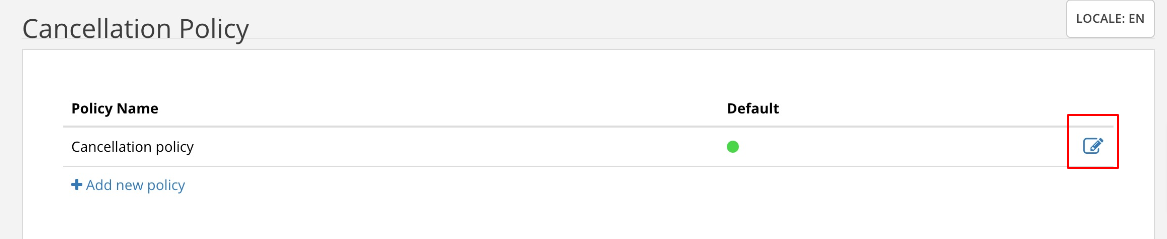
Policy Title: Please change the text to reflect the type of policy you have
Example: Non-Refundable or Flexible 24h etc.
This will also help you know what the policy is by the name
Deposit Section:
In this section you must choose how you handle a deposit on booking.
Important: This section is important as we will use later in automations and on the booking engine.
No Deposit Required: This means you will not take any money on booking.
Deposit equal to the total cost: This means your will take 100% of the total on booking
x Night Deposit: Here you can select how many night deposit you require Example: 1 Night.
% Deposit: Here you can select to take a % of the total cost as deposit, example: 20%
Amount Deposit Per Booking: You can take a fixed amount of deposit per booking
Amount Deposit Per Room: You can specify deposit amount per room booked
Deposit Refund
If you take a deposit on booking please specify if it's refundable or not
Further Details
Here we add some additional details - in case of more complex policies. You can also leave it empty if not needed.
Note: Custom policy lets you write anything you wish!
Cancellation Penalty
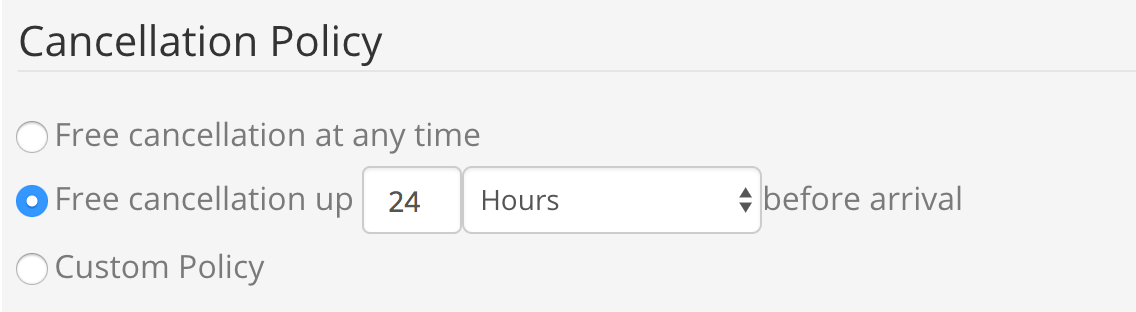
Please specify your free cancellation period or custom policy for other details.
No Show or late cancellation
Specify what policy should apply in case of a no show or a late cancellation
Other Details
Currently we have a breakfast section but this will be depreciated soon, breakfast is specified with Extras and added to the rate plan.

Creating New Non Refundable Cancellation Policy
To create a non refundable policy select “Add new policy”
Name your policy.
Select A deposit equal to the total cost is required at the time of booking.
Select All deposits are non refundable
You do not need to add other details
In cancellation policy select no cancellation or modifications can be applied to this booking.
In no show policy select in case of no show or late cancellation the total cost will be charged
Save the policy.
Why different cancelation policies matter
You will be creating more than 1 rate and you want those rates to have same meal plan (room only, for example), but you want one rate to be a bit lower than the other one, so you will make the conditions more strict. You probably got familiar with Standard and Non refundable rates on major OTAs, so in order to distinguish those rates, you need to set different policies.
After creating rate plans, you will assign the corresponding policy to the new rate plan. So in case of a Standard or flexible rate, you will assign it a flexible policy. To a non refundable rate plan you will assign a non refundable cancellation policy. Cancellation Policy
Next Page
Was this article helpful?
That’s Great!
Thank you for your feedback
Sorry! We couldn't be helpful
Thank you for your feedback
Feedback sent
We appreciate your effort and will try to fix the article