Here I will explain the best practice for configuring DNS in The Booking Factory. Also contains educational DNS info and steps needed for successful connection.
What is DNS?
DNS is like the internet phone book where you look up an address like (yourhotel.com) and it will give the browser the IP address for that website. Without the numbers the browser will not understand and it will not connect. So yes DNS is incredibly important and you need to get it right!
If you’re not sure of who your DNS Provider is, you can use tools like https://www.whois.com/whois/ to find out. Here is a search for hilton.com domain as an example:

They would look to contact Markmonitor if they needed access to their DNS.
CHANGING YOUR DNS
Optional — Cloudflare
Cloudflare has an amazing feature called CNAME Flattening, this means that the root address can use a CNAME instead of an A Record. This is pioneering and it means we can host your website with just one change and no other changes even if we move servers or upgrade.
You can read about Cloudflare CNAME Flattening here: https://blog.cloudflare.com/introducing-cname-flattening-rfc-compliant-cnames-at-a-domains-root/
Steps to take:
1. Sign up for a new account
2. Click on “Add Site”
3. Add your domain name and begin the scan — This will clone your DNS settings

4. Then follow directions and choose the “Free Plan” then it will ask you to change Name Servers. This is where you are passing the domain to Cloudfare.

5. Now this is the technical bit, changing the name servers. This means you´re passing the DNS control to cloudflare from your current provider. The best way to find out how to do this is to search for your domain providers and change name servers: Example: “Godaddy change name servers” Here is a list of common providers help pages:
Point DNS to The Booking Factory PMS
One you have everything setup and working, the next step is to point your root domain and WWW to website.thebookingfactory.is
Step 1: Delete the root domain A record — This is why we went to all the hassle to make a cloudflare account, we need to delete the root A record and create the CNAME instead.

Root domain with CNAME @hotelname.com is an alias of website.thebookingfactory.com
Important: Please make sure all the cloud icons are grey
Now you just need to point the WWW address also, usually it’s good practice to simply point this towards the root.
Point the WWW at the Root
Are we done?
Nearly there!
Final step is to check your domain configuration in our application
Please check if you have added your domain here, if not please add

And also check to see which domain is set as default
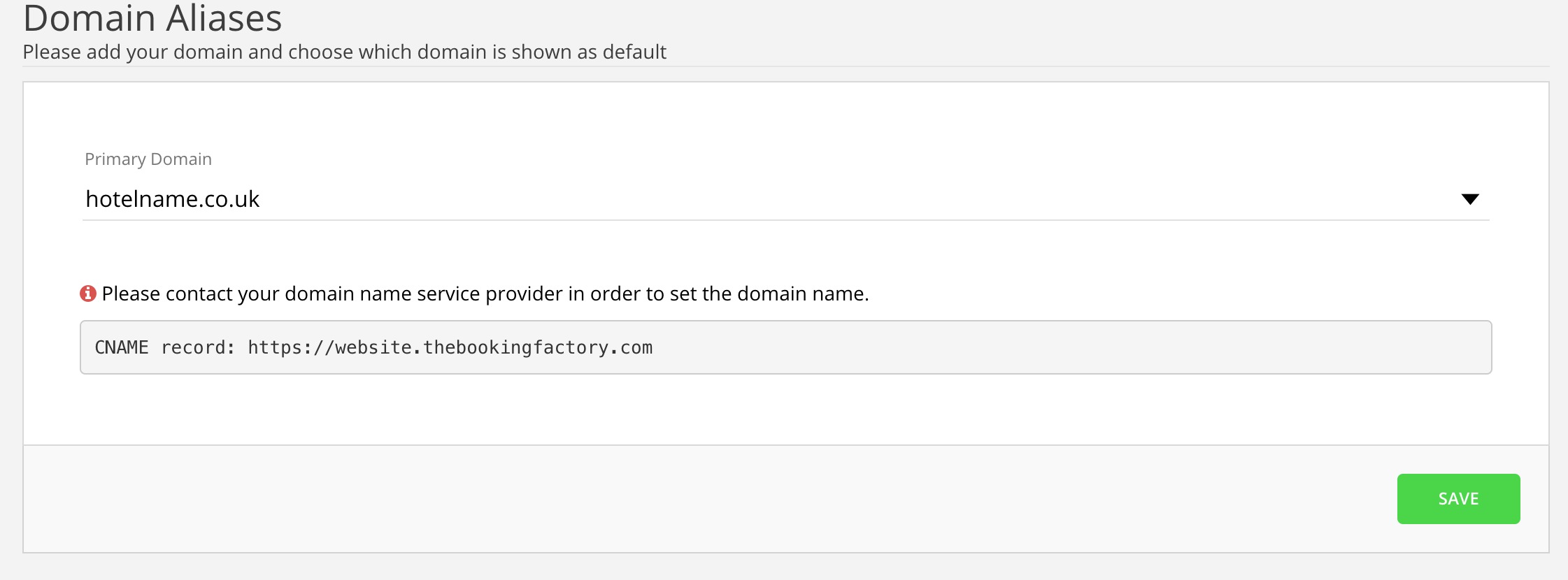
Now just wait
Once everything is all completed it usually takes an hour or two for our server to generate the HTTPS certificate for your website and the DNS changes to settle.
Was this article helpful?
That’s Great!
Thank you for your feedback
Sorry! We couldn't be helpful
Thank you for your feedback
Feedback sent
We appreciate your effort and will try to fix the article
